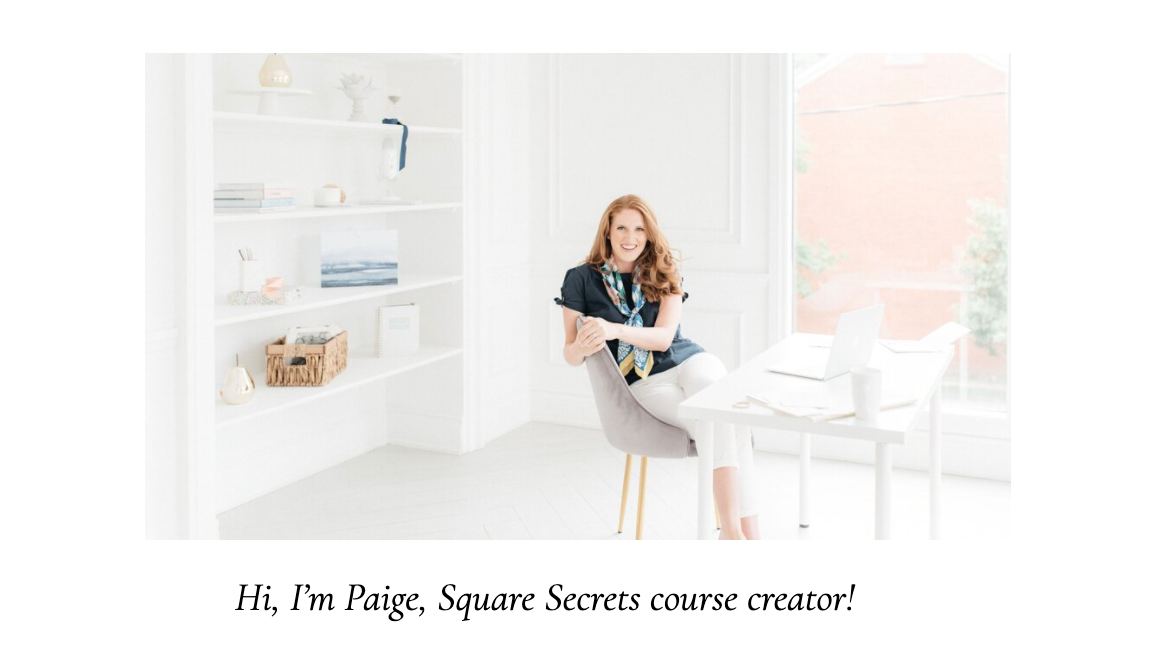3 Ways to Create a Modern, Stylish Website Layout Without ANY Coding Knowledge in Squarespace
The biggest misconception about creating a modern, stylish website ... is that you need to learn coding!! And as much as I personally LOVE custom CSS coding, you really don't 'need it'.
Or rather, I should say: you don't really need to KNOW it. There are a few ways to side step the daunting task of having to 'learn coding' and I'll share with you how!
Perhaps you're thinking about creating a website but you think it won't be a job well done unless you hire a professional designer or learn how to be a coding whiz?
Don't let that stop you!
In this blog post, I'll explore the 3 ways you can build your own modern, stylish Squarespace website without having to know a single line of code!
CONTENT:
Use Canva to create Custom Layouts
Squarespace Templates
Invest in a Squarespace Course
Extra Tips: Plug-ins
Extra Resources for your DIY Website
1. Use Canva to create Custom Layouts
With such advancements in technology, companies like Squarespace have built their business around making it easy for non-tech (non-coding) people to build websites via drag and drop.
And design companies (like Canva) have revolutionised design for those who never went to design school or who find the Adobe Design Suit complicated and confusing.
So what happens when you pair Squarespace with Canva? ... Magic ✨
Do you sometimes wonder how people get their images to overflow onto the next section like this?
Well... yes, most of the time it's CSS. But here's the secret!
There's actually a sneaky way to achieve the same effect (by using Canva!) without any CSS coding! Mind blowing right?
Let me show you real quick how you can achieve that:
Go into Canva and open up a new design at 2500 x 1944 px
Create a rectangle block at the bottom with the colour of your next section
Add all the design elements to the page
Export background image as png (x1)
Go to Squarespace > add background image > place
Voilà - you have an custom background that looks super tech savvy!
In Canva
In Squarespace
2. Squarespace Templates
The perfect semi-DIY option for those who have a budget of under $500. Most templates are actually much less, but some will offer installation services for you - so you basically just need to swap out the photos and insert your text! How easy is that?
Does a DIY website already sound MUCH less daunting?
There are so many beautiful Squarespace templates out there, but I wanted to share some of my absolute favourites with you:
Squarestylist - hands down the most helpful service and creative style features!
Squaremuse - gorgeous, elegant templates for photographers & creatives
The Coast Kit - diverse, fun, exotic template for small businesses!
... and soon to be Aroha Visuals Squarespace Templates!! Coming out in NOVEMBER!
3. Invest in a Squarespace Course
If you're someone who REALLY has the time and wants to know all the ins and outs of website design on Squarespace, then investing in a Squarespace Course would be a great option!
While Squarespace themselves don't offer courses per say, there are many web designers and Squarespace Experts who do!
In my opinion, I don't think there is another course out there as comprehensive (or as highly recommended) as this one:
Paige Brunton's Square Secrets - learn how to build stunning Squarespace websites that convert without any coding!
4. Extra Tips: CSS Snippets and Plug-ins
Another clever (and cheaper) shortcut is to find CSS Snippets and Plug-ins that you actually need! And then go purchase the CSS Snippet or Plug-in!
This saves you SO much time because all you have to do is follow the instructions and then copy & paste in the CSS code. Really... that's it!
You can even score some free ones from Youtube videos and blog posts!
For example: you envisioned having this mega menu feature or vertical texts. Well you can easily find these code snippets online and get immediate access to them after purchase!
Here are a few brilliant Squarespace Coding Experts who sell CSS Snippets and Plug-ins:
Squarestylist - learn how to create unique and elegant features!
Squaremuse - custom unique layouts and summary blocks
Schwartz Edmisten - all things CSS with lots of free tutorials
Tell me, what would information would help you the most right now? And which method resonated with you the most? If you have any questions about ANYTHING Squarespace or Web Design related... comment below! Or shoot me a personal DM over @arohavisuals!